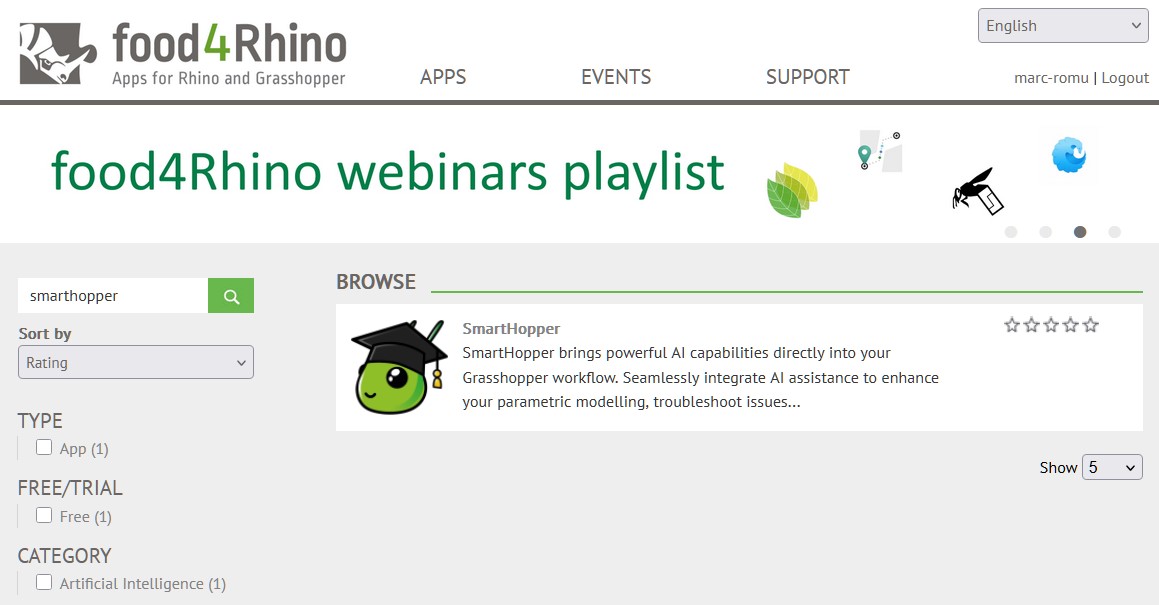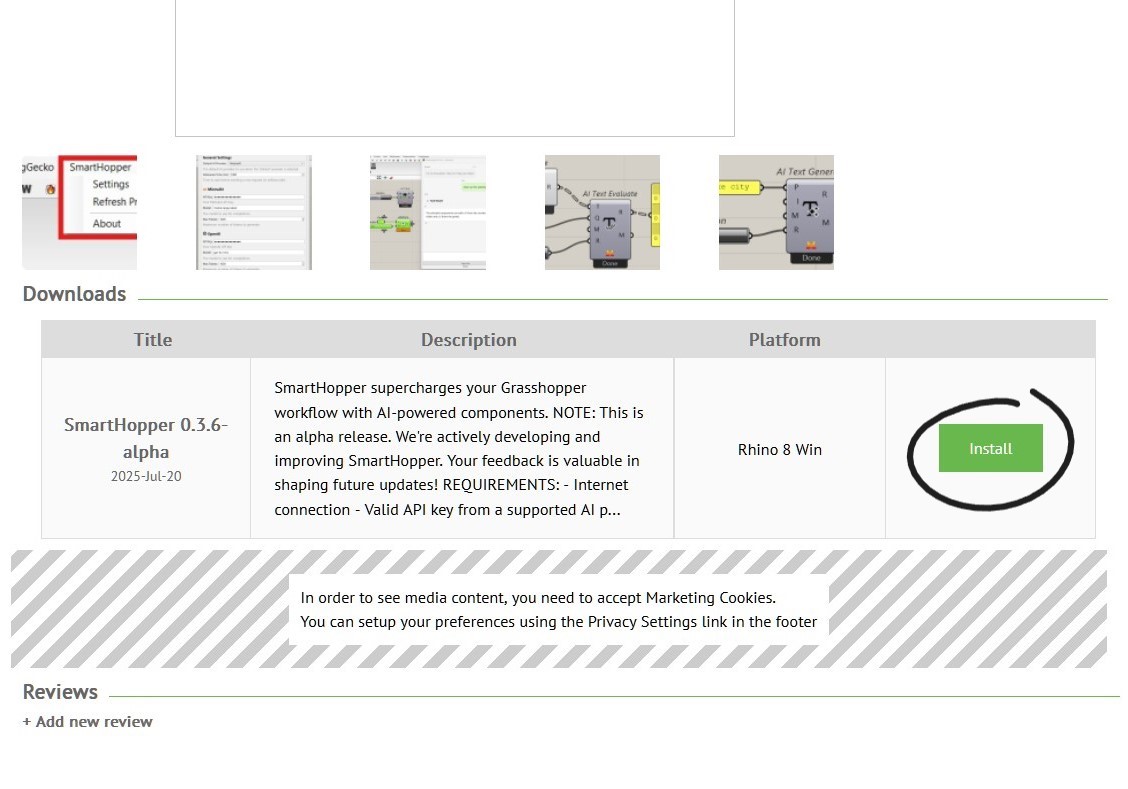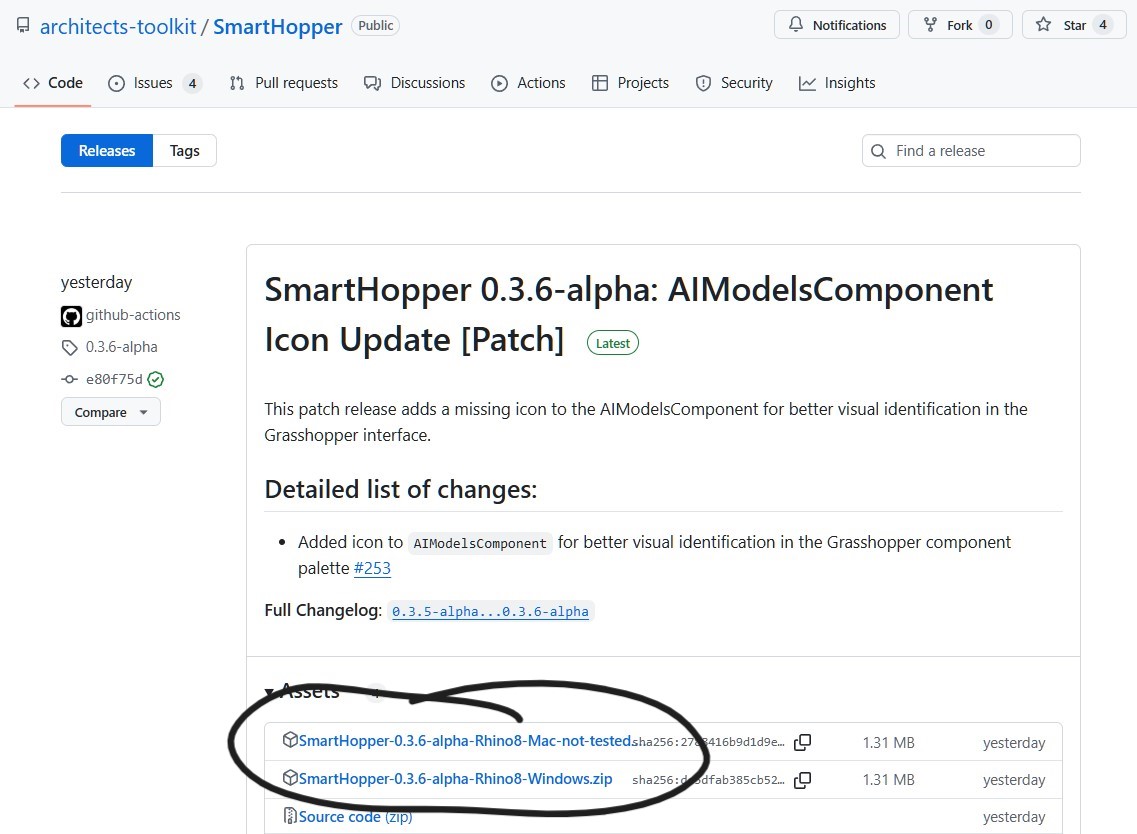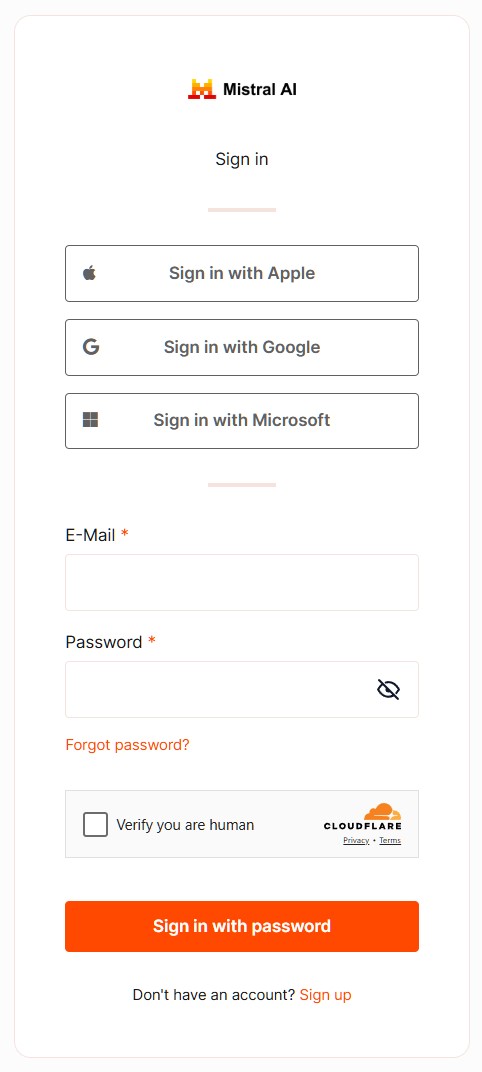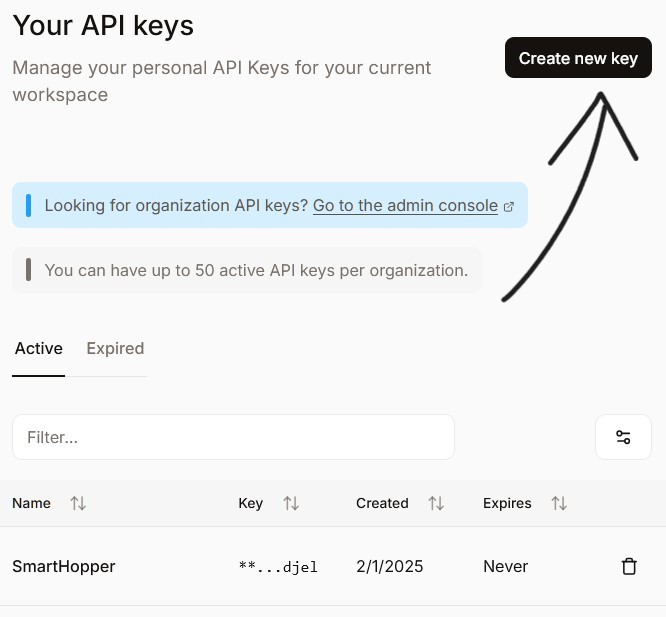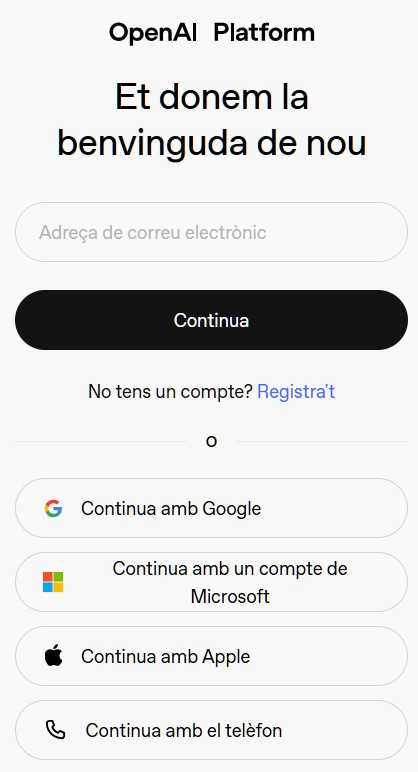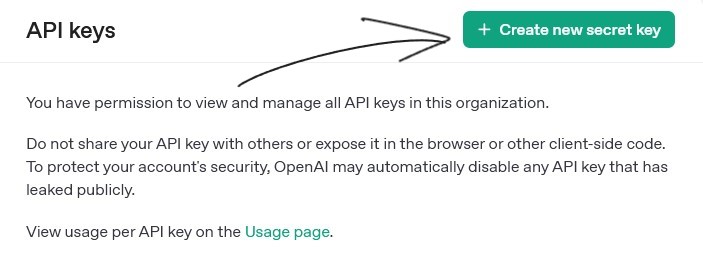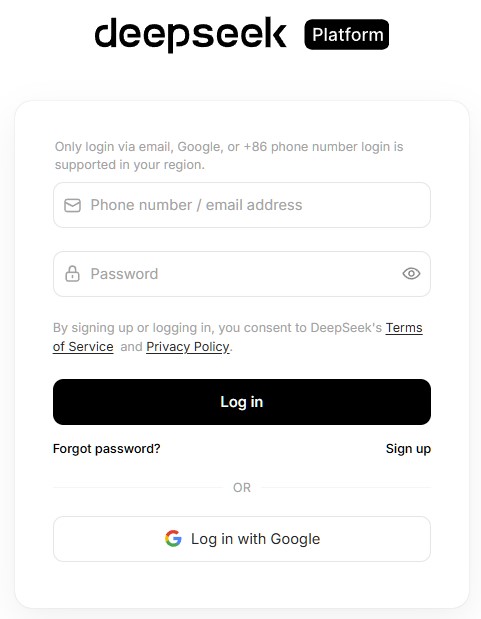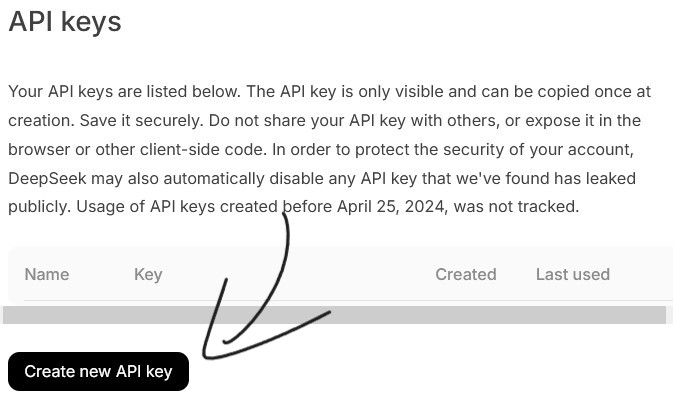Meet SmartHopper :)
The AI assistant that can actually see and interact with your Grasshopper definitions. Chat, get help, edit together, and unlock creative solutions - all without leaving your canvas!
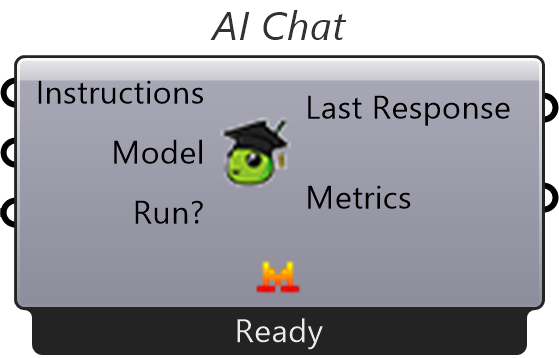
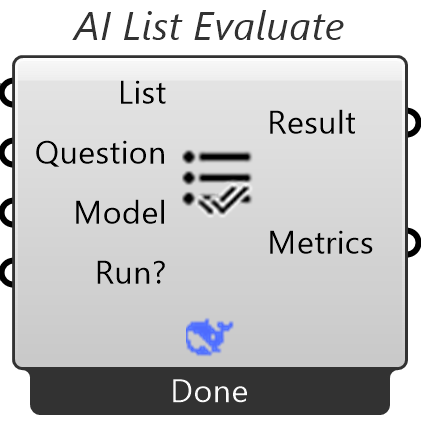
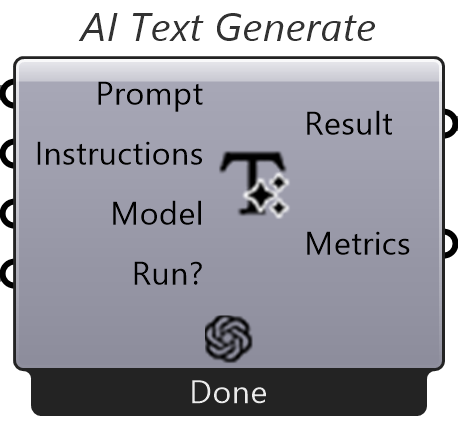
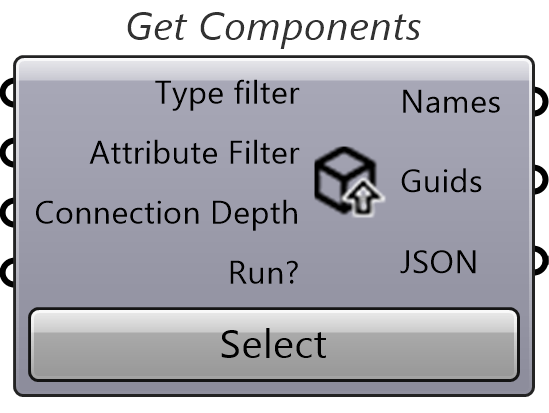
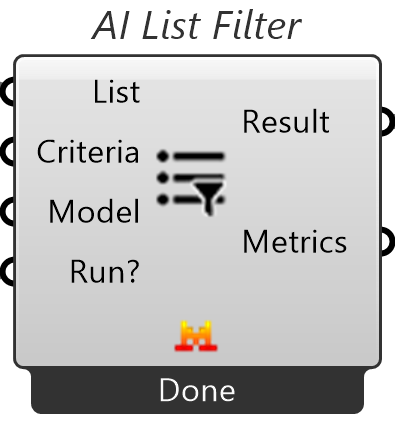
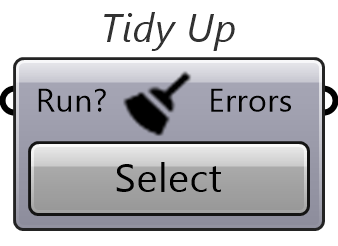

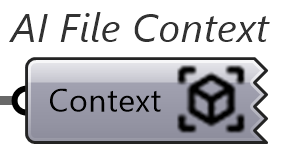
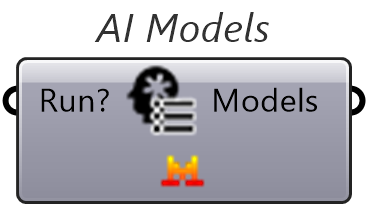
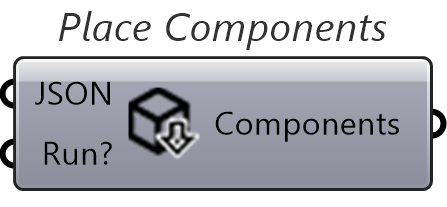
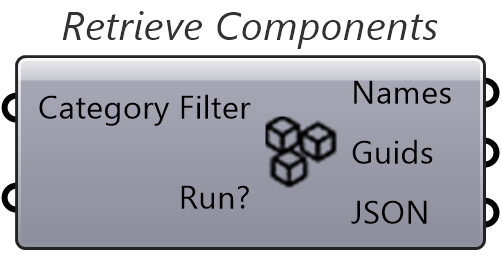
Open Source • Started in Barcelona — spread worldwide • View on GitHub
What Is SmartHopper
Imagine having an AI assistant that actually understands your Grasshopper definitions.
That's SmartHopper - a groundbreaking plugin that lets AI peek into your canvas and lend a helping hand (or algorithm).
Disclaimer: SmartHopper is still in alpha and under active development. This means its functionality is limited and it may not work as expected. Files saved with the current version might be incompatible with future releases. You have to provide your own API keys to connect to AI providers. Selecting the right provider and model for each task is key to getting the best results and requires some trial and error.

An AI Assistant Directly in Your Canvas
Say hi to the new AI assistant that is always ready to help you with your Grasshopper. Just click the button at the top-right corner of your canvas and start chatting with an AI assistant that can actually read your work.
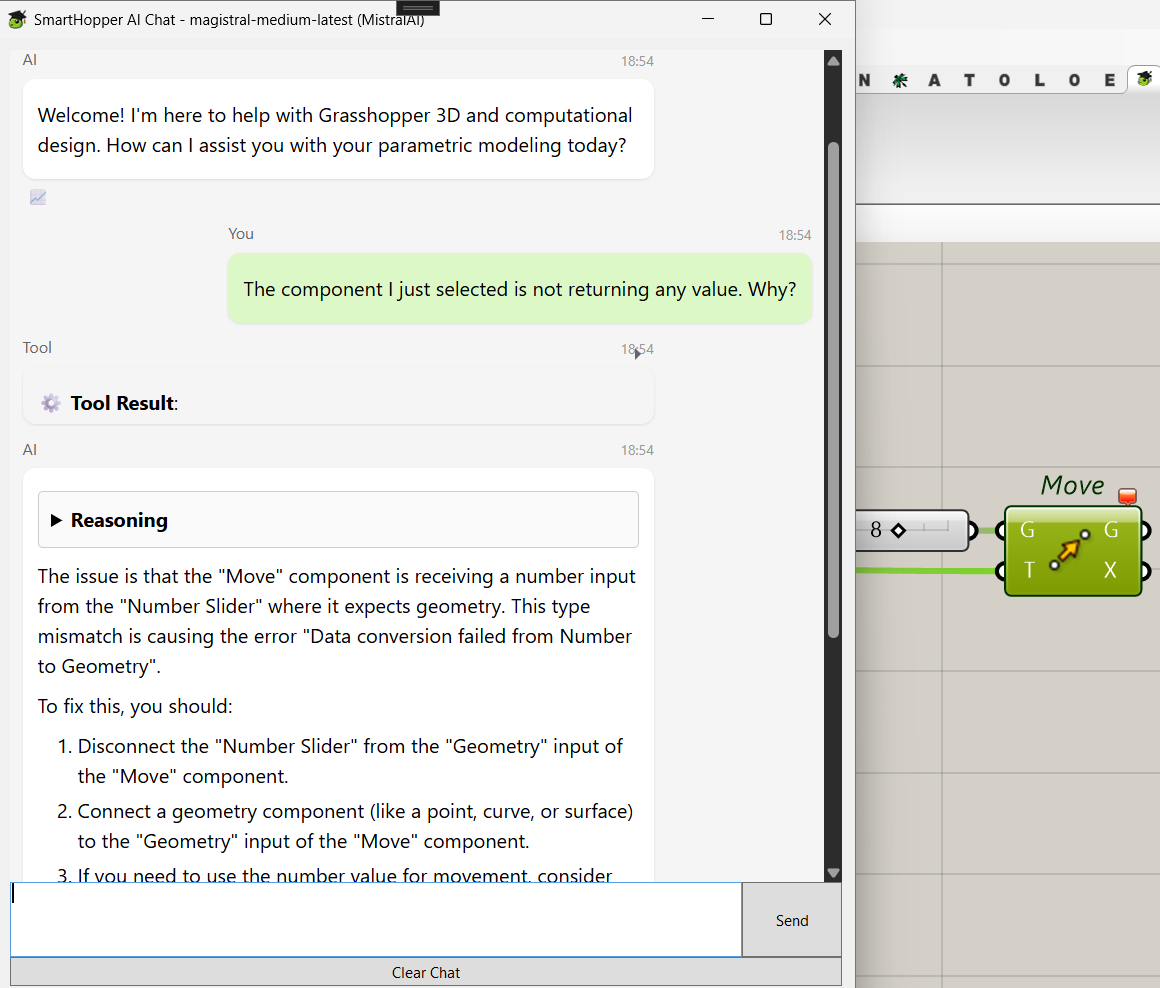
Get Help with Errors
Unlike other AI tools, SmartHopper is fully integrated in Grasshopper. It converts your Grasshopper definitions to JSON and feeds them directly to AI models. This means the AI can understand your parametric logic, suggest improvements, and even help reorganize components. It's like having a super-smart colleague who never gets tired of your questions!
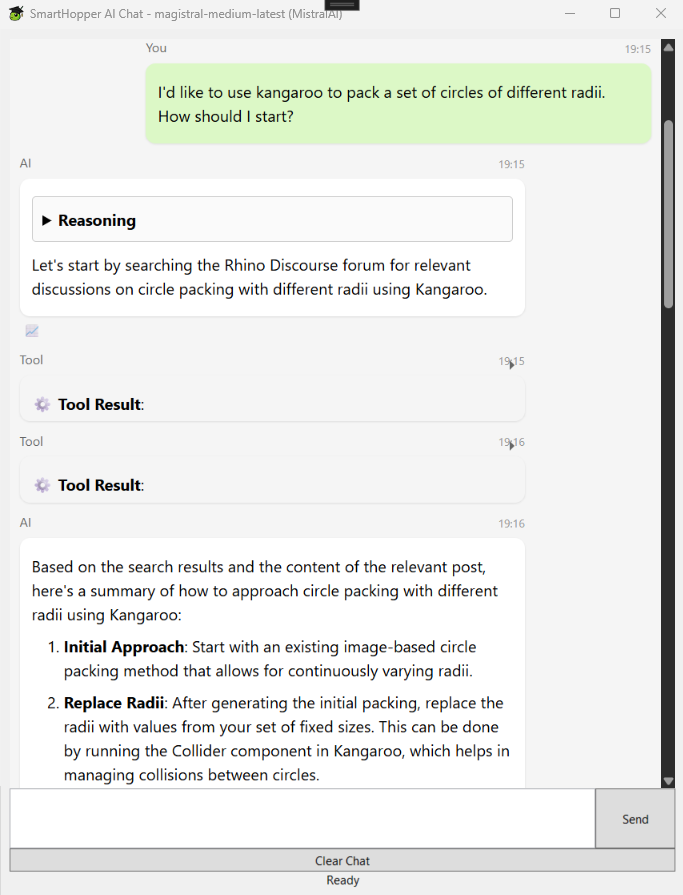
Connected to the McNeel Forum
The chat connects to the McNeel Forum. When you ask a question, SmartHopper automatically searches for similar topics and surfaces the best answers. It’s like tapping into the whole community in seconds!
See SmartHopper in Action
While the documentation is still under construction, you can watch the videos below to better understand SmartHopper.
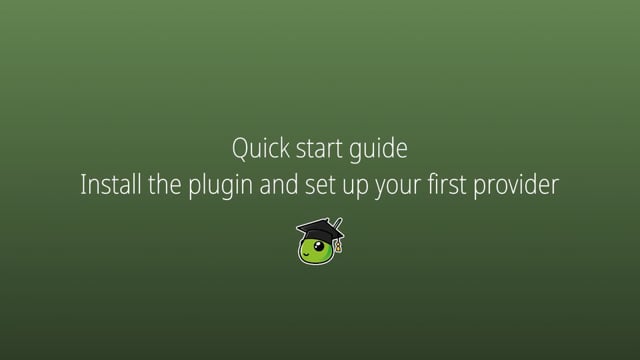
Getting Started
Install the plugin and set up the basics.
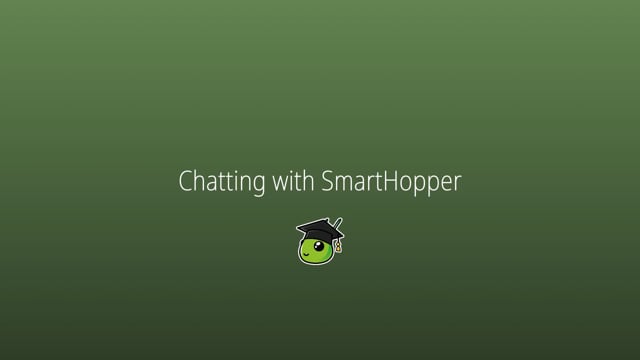
Chatting with SmartHopper
Discover its capabilities.
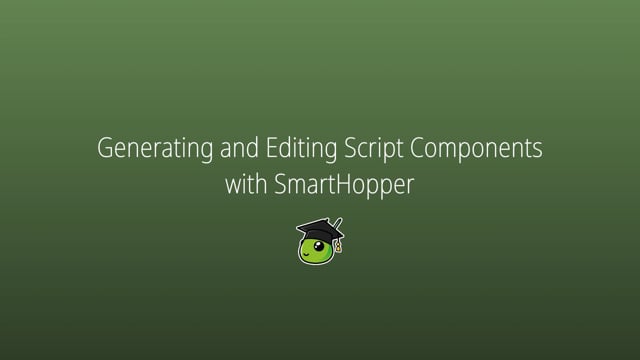
Generate and Edit Scripts
Let AI manage Grasshopper scripts.
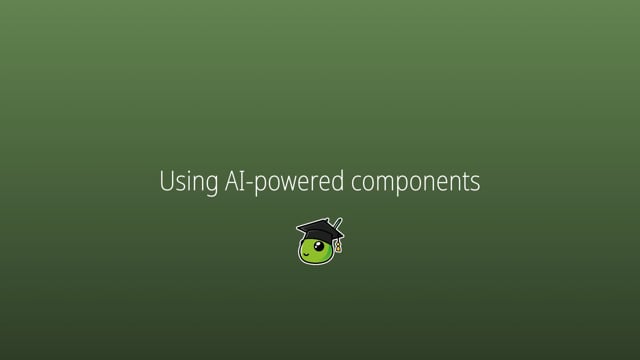
AI-Powered Components
Previously impossible without AI.
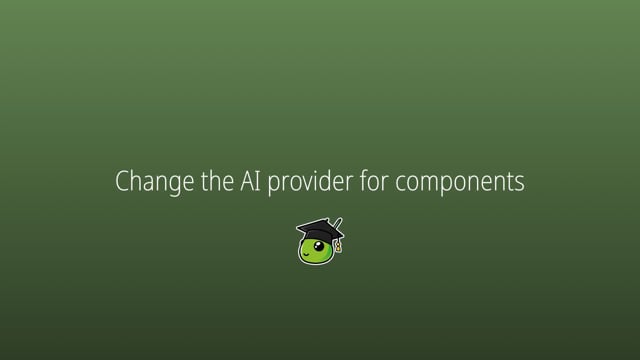
You Choose
Work with multiple providers.
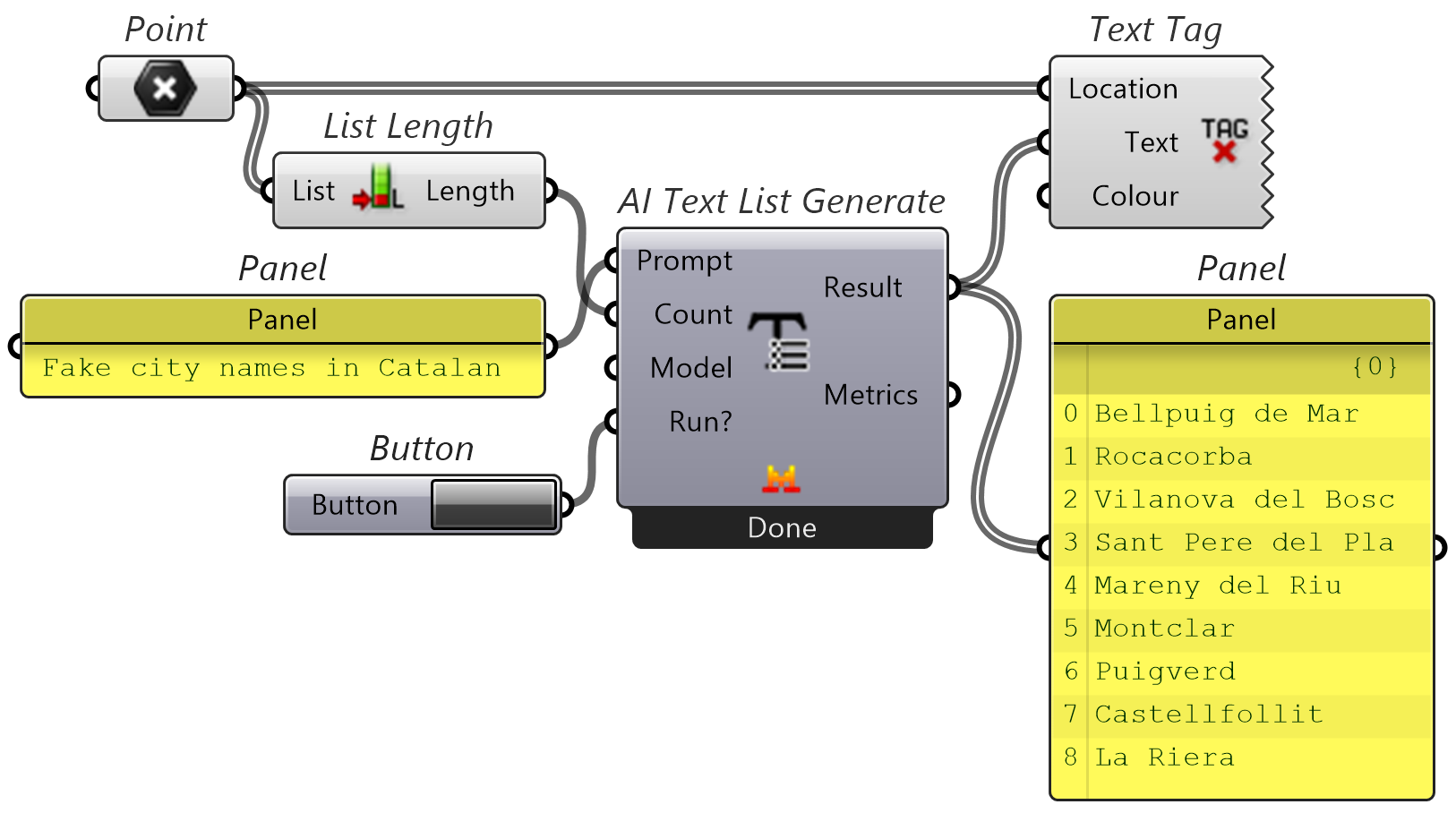
Work Natively with Your Data
AI deeply integrated into your work! SmartHopper provides innovative components that process Grasshopper data natively. Integrate them into your workflow to accomplish tasks that were previously impossible. From sorting and filtering lists based on natural language prompts to generating text tags that suit your needs!
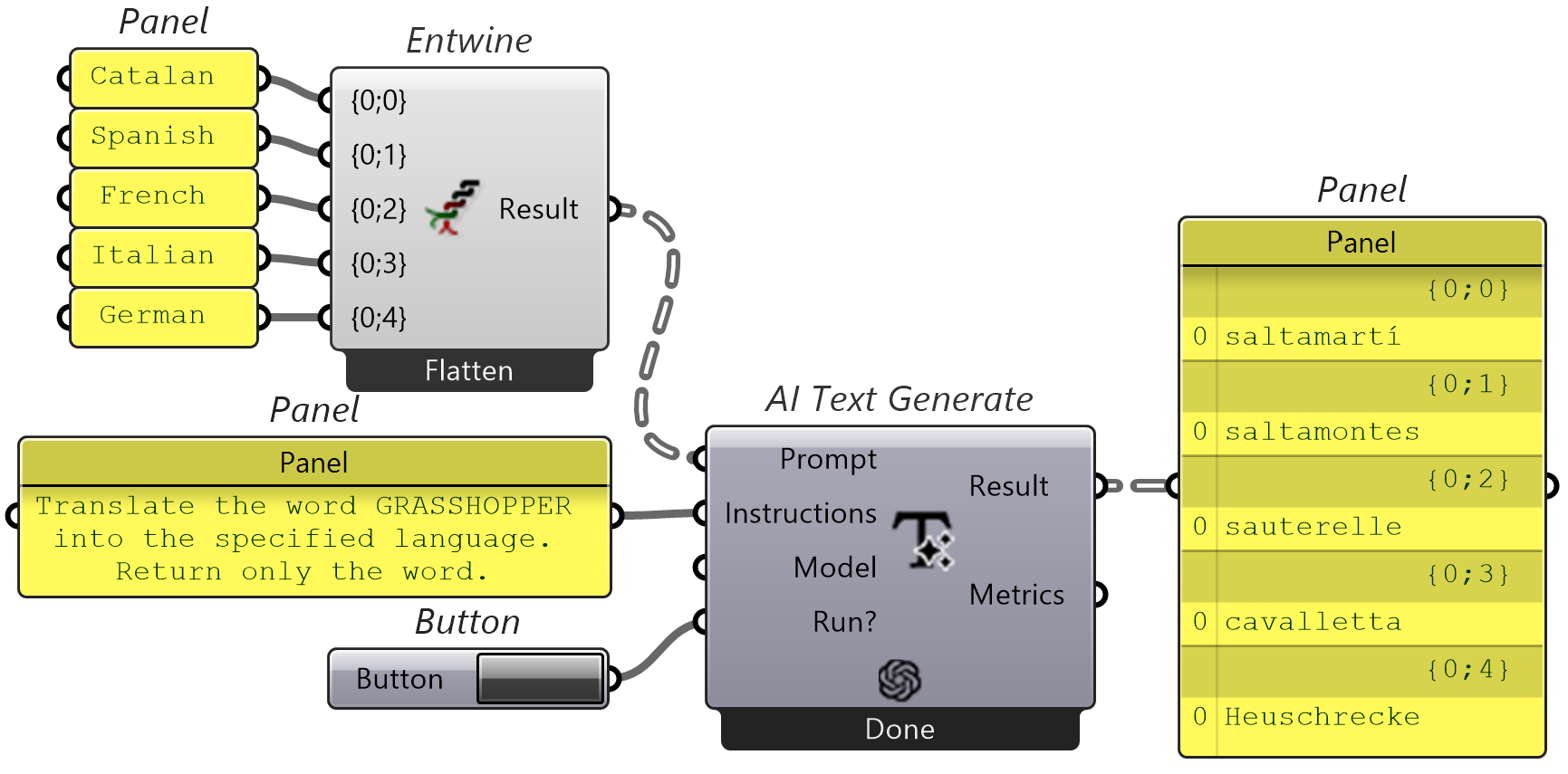
Ready for complex data trees
SmartHopper components handle complex data trees seamlessly. They automatically match branches across all inputs using the same path structure. When an input only receives a single path, SmartHopper intelligently applies it to all other paths, ensuring consistent data flow.
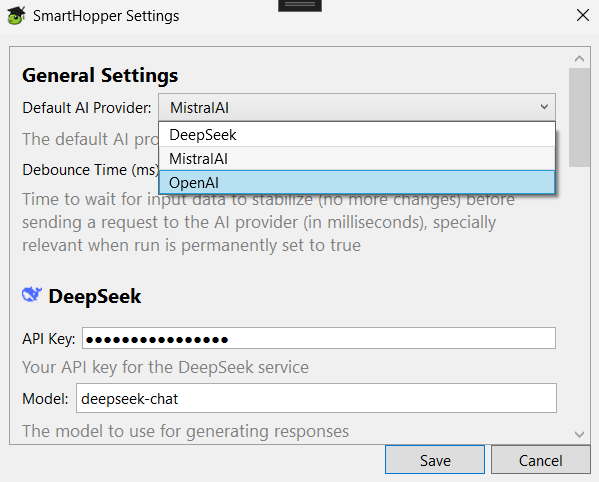
Compatible — Customizable
Why be locked into one AI provider? SmartHopper supports direct connections to Anthropic, DeepSeek, MistralAI, and OpenAI. If that’s not enough, you can also connect via OpenRouter APIs, which let you use many providers such as Google Gemini, Kimi, Qwen, Z.AI, Grok, and more. Switch between ANY available model based on your needs, budget, or curiosity. Each AI has its own personality and strengths — find your favorite!
Open Source — and Always Will Be
SmartHopper is licensed under the LGPLv3, which means it will always be free and open source. You can download the code, use it for any purpose, modify it, and share it with your friends - but all changes must be shared under the same license.
How to Get It
Follow these simple steps to install SmartHopper and start speeding up your workflow
You can try it and help us make SmartHopper compatible with macOS.
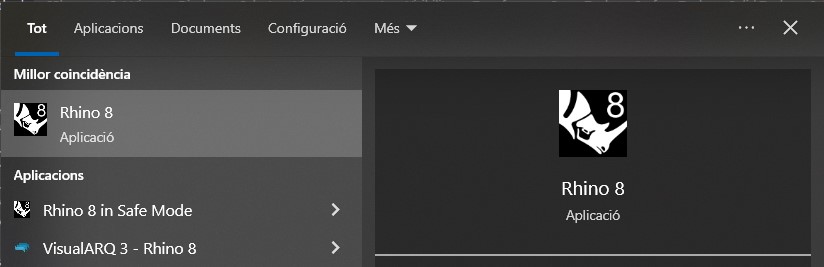
Open Rhino 8
Launch Rhino 8 on your computer.
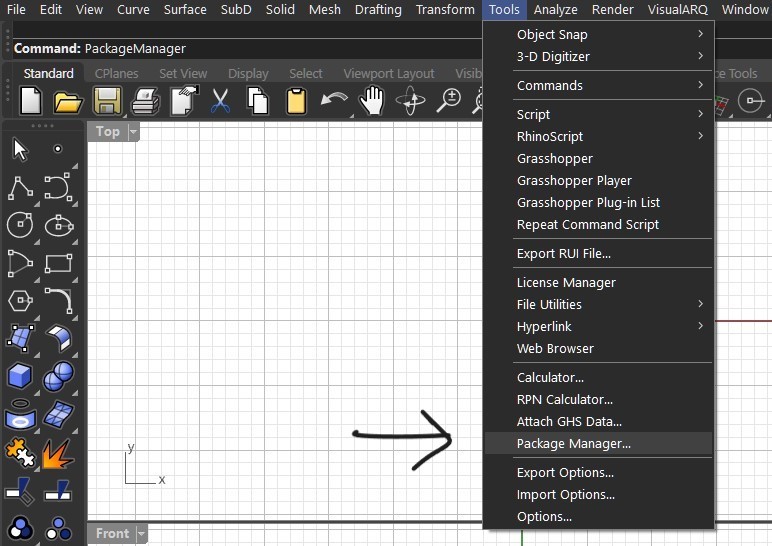
Open Package Manager
Type PackageManager in the Rhino command line or go to "Tools" > "Package Manager".
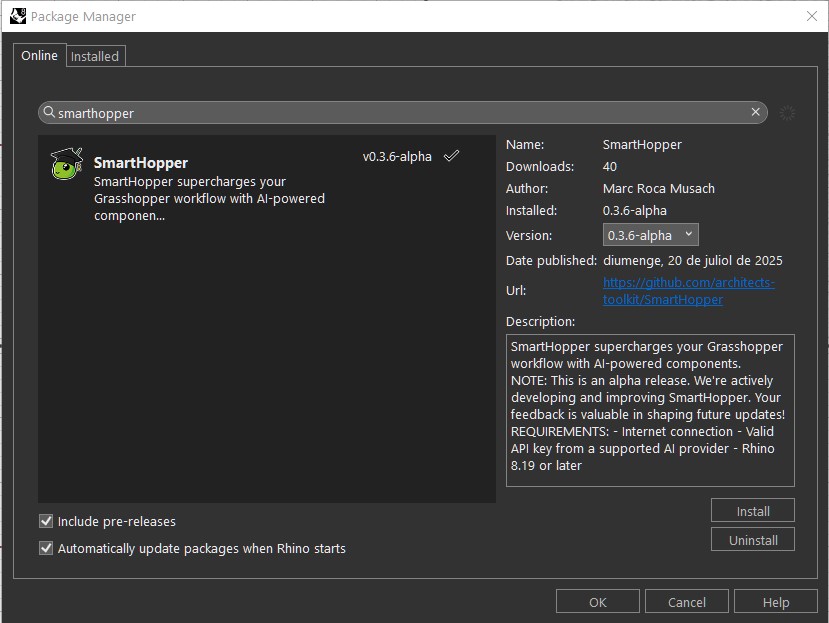
Install SmartHopper
Search for "SmartHopper" and click the "Install" button. The installation will complete automatically.
Make sure to check "Include pre-releases".
Visit Food4Rhino
Go to SmartHopper on Food4Rhino and create an account if you don't have one.
Check the Rhino Package Manager guide for more details on the next steps.
Download from GitHub
Visit the GitHub Releases page and download the latest ZIP file that matches your Rhino version and operating system.
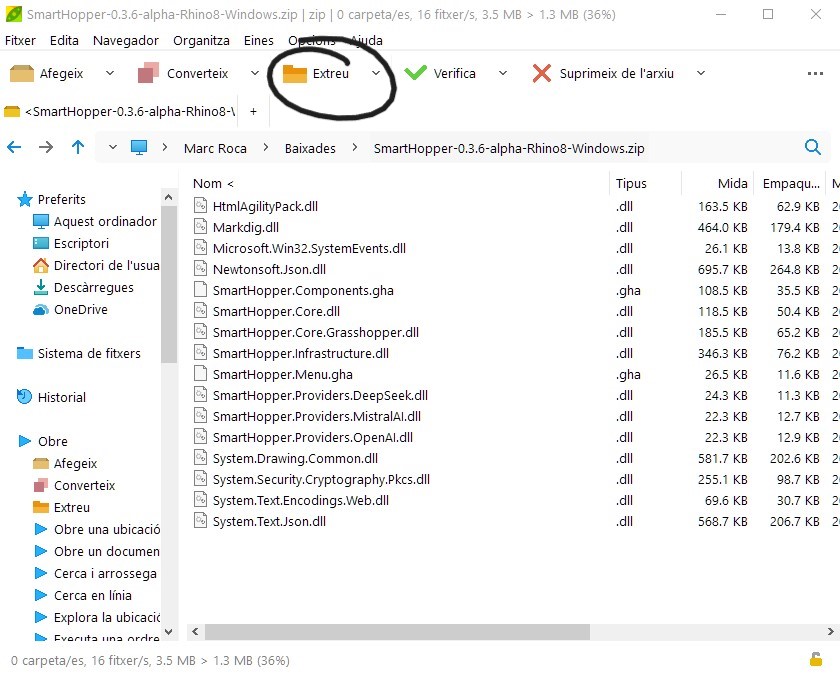
Extract Files to the Grasshopper Folder
Extract the downloaded ZIP file to your Grasshopper plugins folder (usually in %APPDATA%\Grasshopper\Libraries).
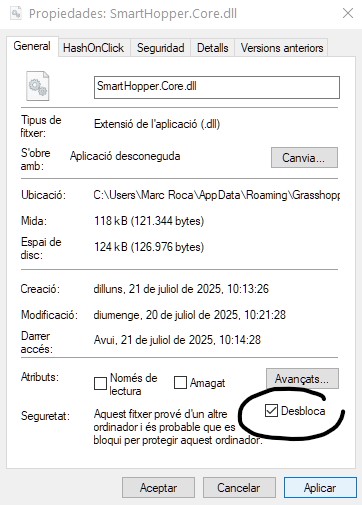
Unlock files
Internet downloaded files might be locked for security reasons. Unlock them by right-clicking on the files and selecting "Unlock".
Restart Rhino
Close and restart Rhino to make SmartHopper available in Grasshopper.
Don't forget to set up an AI provider in the next section to enjoy all the features.
Provider Setup
Choose an AI provider (or multiple) and get your API key to start using SmartHopper's intelligent features.
— SmartHopper can connect to multiple AI providers; use the one you feel most comfortable with —Create MistralAI Account
Visit Le Plateforme and create a new account or sign in.
Generate an API Key
Navigate to API Keys and click "Create new key".
Remember to have available tokens in your account.
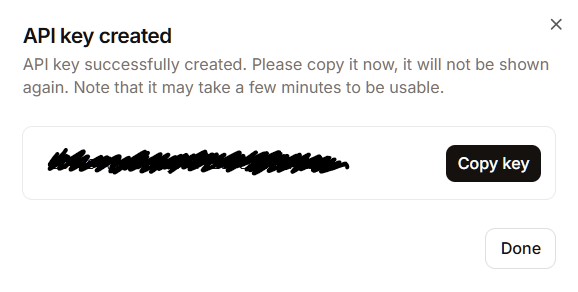
Copy the API key
This is the last time you'll be able to copy this key. If you lose it, you will need to create a new one.
Create OpenAI Account
Visit OpenAI Platform and create a new account or sign in.
Generate API Key
Navigate to API Keys and click "Create new secret key". Copy the generated API key securely.
Remember to have available tokens in your account.
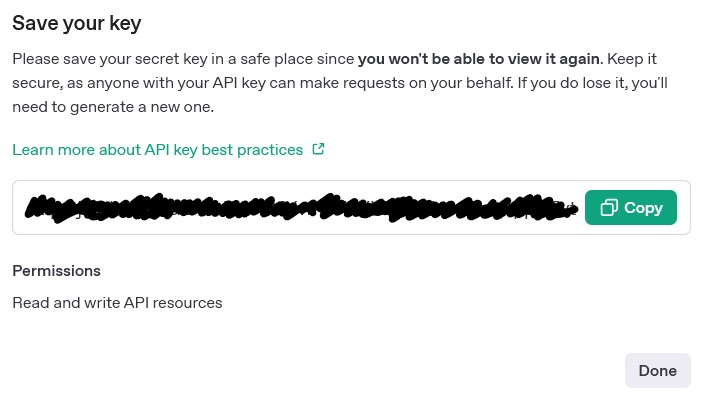
Copy the API key
This is the last time you'll be able to copy this key. If you lose it, you will need to create a new one.
Create DeepSeek Account
Visit DeepSeek Platform and create a new account or sign in.
Create a new API key
Navigate to API Keys and click "Create new key". Copy the generated API key securely.
Remember to have available tokens in your account.
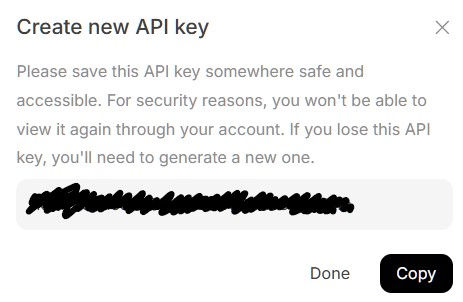
Copy the API key
This is the last time you'll be able to copy this key. If you lose it, you will need to create a new one.
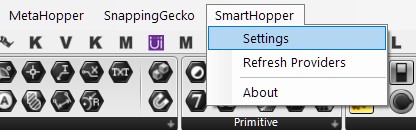
Open SmartHopper Settings
In the toolbar, click on "SmartHopper" > "Settings".
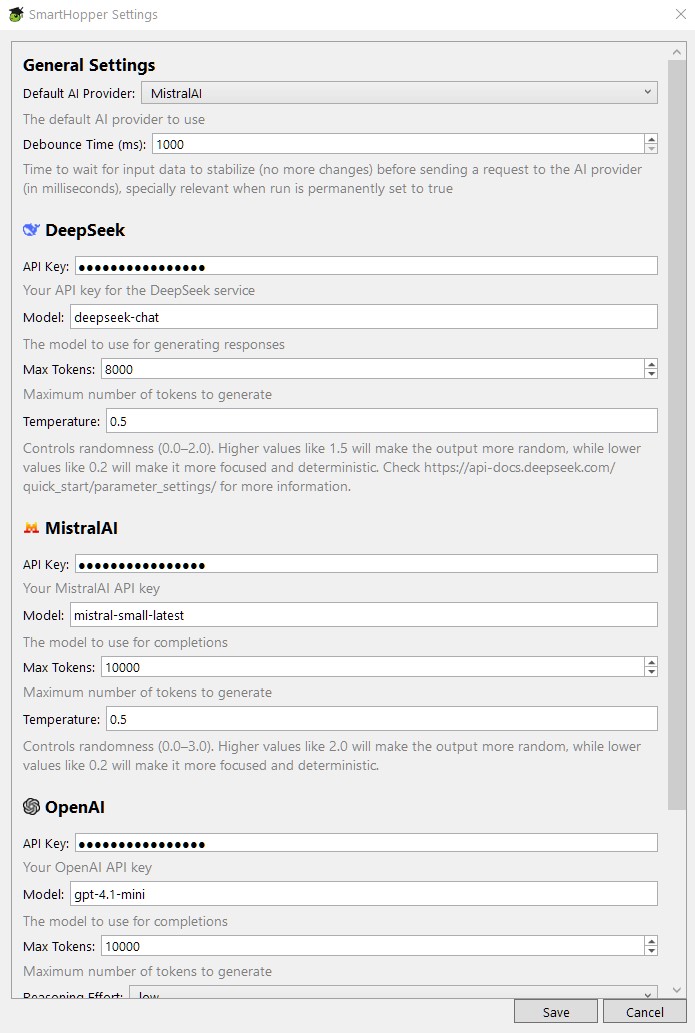
Paste the API Key
Under the section of your provider, paste the API key you copied in the previous step.
Then, click "Save" to apply the changes.
Disclaimer: this screenshot corresponds to an earlier version of SmartHopper. The interface has changed slightly.
SmartHopper encrypts and securely stores them locally on your computer.

SmartHopper is training to be best-in-class — will you help?
Get involved and help make SmartHopper even better!
Every great innovation starts with a single contribution. Whether you're reporting bugs, suggesting features, or contributing code — your voice matters :)